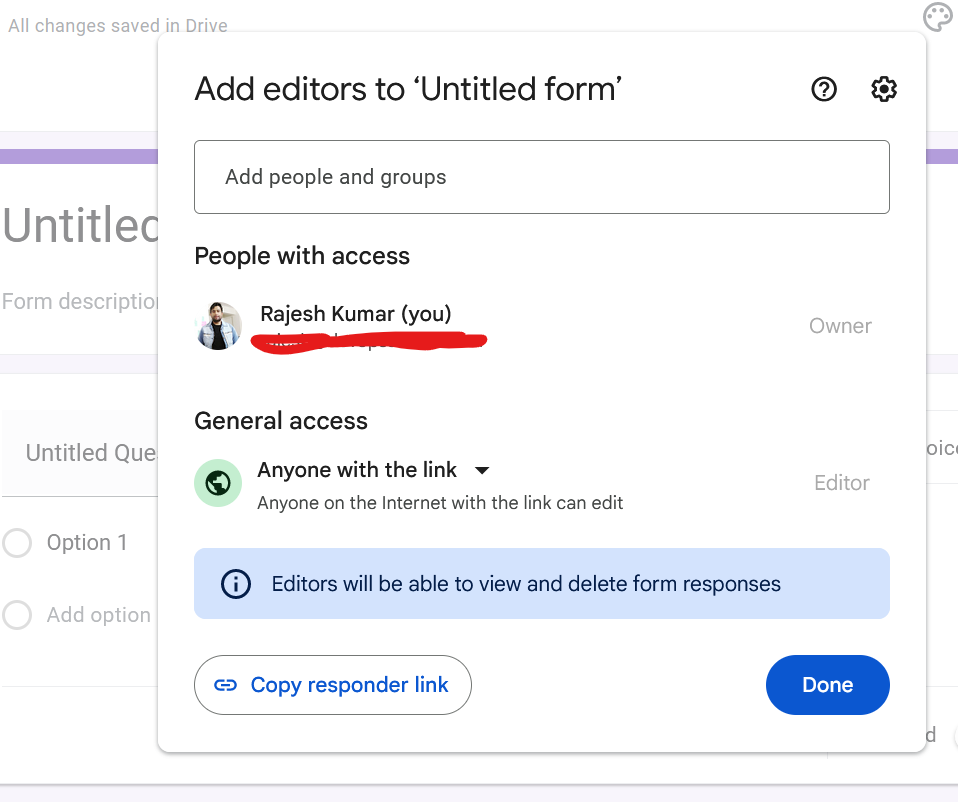How to fix Google forms issues “This form can only be viewed by users in the owner’s organization.”

The message “This form can only be viewed by users in the owner’s organization” in Google Forms typically indicates that the form’s sharing settings are restricted to people within the creator’s organization (usually a company or a school domain). To fix this issue and make the form accessible to users outside of the organization, you need to change the form’s sharing settings. Here’s how you can do it:
- Open the Form:
- Log in to your Google account and open the Google Form you are trying to share.
- Access the Settings:
- In the upper right corner of the form editor, click on the settings icon (a gear-shaped icon).
- Adjust the General Settings:
- In the settings menu, go to the ‘General’ tab.
- Look for an option that says something like “Restrict to [organization’s name] users” or “Limit to users in [organization’s name] and its trusted organizations”.
- Uncheck this option to allow users outside of your organization to access the form.
- Save Changes:
- Click the ‘Save’ button to apply the changes.
- Reshare the Form:
- After changing the setting, share the form again using the link. The new link should now be accessible to users outside of your organization.
- After changing the setting, share the form again using the link. The new link should now be accessible to users outside of your organization.