How to Set Up and Manage WordPress Website Backups and Recovery?
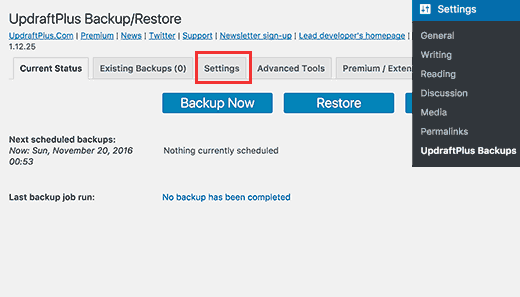
Are you a website owner or a blogger who uses WordPress as their platform? Do you know how important it is to have backups of your website? If your answer is no, then you’re in the right place. In this article, we’ll guide you on how to set up and manage backups for your WordPress website, and how to recover your website if something goes wrong.
Why You Need Website Backups
Let’s start with the basics. Website backups are essential for every website owner. Here’s why:
Accidents Happen
We all make mistakes. Sometimes, we delete important files or make changes that break our website. When this happens, having a backup can save us a lot of time and effort.
Malware and Hacking
Hackers and malware attacks are becoming more common these days. If your website gets hacked, you may lose all your data, including your website content, files, and personal information. Having a backup can help you recover your website quickly.
Server Crashes
Sometimes, servers crash, and when this happens, your website may go down, and you may lose all your data. Having a backup can help you restore your website to its previous state.
Now that you know why backups are crucial, let’s move on to how to set them up.
How to Set Up WordPress Website Backups
There are several ways to set up backups for your WordPress website. Here are some of the most popular methods:
1. Manual Backups
Manual backups involve downloading your website files and database manually. This method is time-consuming and requires technical expertise. However, it’s an excellent option if you want full control over your backups.
2. Backup Plugins
Backup plugins are the most popular way to set up backups for WordPress websites. Some of the most popular backup plugins are UpdraftPlus, BackupBuddy, and Jetpack. These plugins are easy to use and offer a variety of features, such as automatic backups, cloud backups, and one-click restores.
3. Managed Hosting Backups
Managed hosting backups are backups provided by your hosting provider. This method is effortless and requires no technical expertise. However, it’s essential to check with your hosting provider to see what type of backups they offer and how often they run them.
Now that you know how to set up backups for your WordPress website, let’s move on to how to manage them.
How to Manage WordPress Website Backups
Managing backups involves ensuring that your backups are running correctly and that you can retrieve your data when needed. Here are some tips on how to manage backups for your WordPress website:
1. Check Your Backups Regularly
It’s essential to check your backups regularly to ensure that they’re running correctly. You can do this by performing a test restore or by checking the backup logs.
2. Store Your Backups Safely
Storing your backups safely is crucial. You can store your backups on your computer, an external hard drive, or in the cloud. Make sure to encrypt your backups and store them in a secure location.
3. Automate Your Backups
Automating your backups is the best way to ensure that your backups are running regularly. You can use backup plugins or managed hosting backups to automate your backups.
Now that you know how to set up and manage backups for your WordPress website let’s move on to how to recover your website if something goes wrong.
How to Recover Your WordPress Website
If something goes wrong with your website, and you need to recover it, here are the steps you should take:
1. Determine the Cause of the Problem
The first step in recovering your website is to determine the cause of the problem. Whether it’s a hacker attack, a server crash, or a mistake you made, knowing the cause will help you find a solution.
2. Restore Your Backup
Once you’ve determined the cause of the problem, the next step is to restore your backup. If you’re using a backup plugin, you can restore your backup with one click. If you’re using manual backups, you’ll need to upload your backup files and database manually.
3. Check Your Website
After restoring your backup, it’s essential to check your website thoroughly to ensure that everything is working correctly. Check all your pages, posts, images, and links to make sure that everything is in place.
In Conclusion
Backups are an essential part of website management. They can save you time, effort, and money if something goes wrong with your website. Setting up and managing backups for your WordPress website is easy, and there are several methods to choose from. Remember to check your backups regularly, store them safely, and automate them if possible. And if something goes wrong, don’t panic. Follow the steps we’ve outlined in this article, and you’ll be able to recover your website quickly and efficiently.