How to Customize the WordPress Navigation Menu and Site Structure?
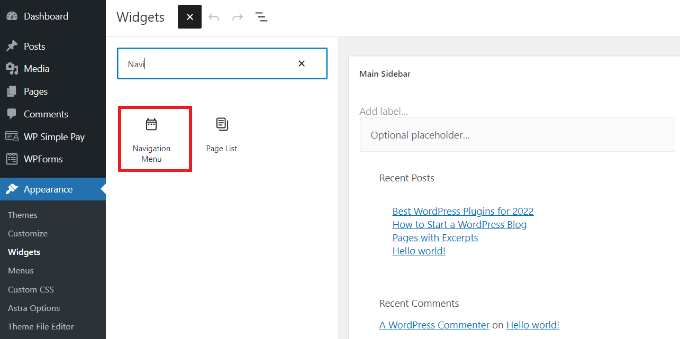
Are you tired of the same old boring navigation menu on your WordPress website? Do you want to give your site a customized and unique look? Well, you’re in luck! In this article, we will be discussing how to customize the WordPress navigation menu and site structure.
Introduction
The navigation menu is a crucial part of any website. It’s the first thing a visitor sees when they land on your site, and it’s what helps them navigate to different pages. By default, WordPress comes with a basic navigation menu that includes links to your pages and categories. However, you can customize this menu to suit your needs and make it more user-friendly.
Why Customize Your Navigation Menu?
Customizing your navigation menu has many benefits. It can make your site more visually appealing, improve user experience, and help you organize your content better. A well-designed navigation menu can also help with SEO (Search Engine Optimization) by making it easier for search engines to crawl your site.
How to Customize Your Navigation Menu
There are several ways to customize your WordPress navigation menu. Here are some of the most common methods:
Method 1: Using the WordPress Menu Editor
The WordPress Menu Editor is the easiest and most straightforward way to customize your navigation menu. Here’s how to use it:
- Go to Appearance > Menus in your WordPress dashboard.
- Select the menu you want to customize or create a new one.
- Add pages, categories, or custom links to your menu by dragging and dropping them into the menu structure.
- Rearrange the order of menu items by dragging and dropping them into the desired position.
- Customize the menu item by expanding the item and filling in the fields such as Navigation Label, Title Attribute, and CSS Classes.
- Save your menu.
Method 2: Using a Plugin
If you want to add more advanced features to your navigation menu, you can use a plugin. Here are some popular plugins that can help you customize your menu:
- UberMenu – This plugin allows you to create mega menus, tabbed submenus, and more.
- Max Mega Menu – This plugin lets you create vertical or horizontal menus with dropdowns, icons, and more.
- WP Mega Menu – This plugin is perfect for creating responsive menus that work well on mobile devices.
Method 3: Using Code
If you’re comfortable with coding, you can customize your navigation menu by editing the code directly. Here’s how to do it:
- Go to Appearance > Theme Editor in your WordPress dashboard.
- Select the functions.php file from the list of files on the right-hand side.
- Add the following code to the file:
function custom_menu() {
register_nav_menu('my-custom-menu',__( 'My Custom Menu' ));
}
add_action( 'init', 'custom_menu' );- Save the file.
- Go to Appearance > Menus in your WordPress dashboard.
- You should now see a new option called “My Custom Menu” in the Menu Settings.
- Add your menu items to this new menu just like you would with the WordPress Menu Editor.
How to Customize Your Site Structure
Customizing your site structure can also improve user experience and make your site more visually appealing. Here are some tips on how to do it:
Tip 1: Use Columns
By using columns, you can break up your content into smaller, more manageable sections. This can make it easier for visitors to read and navigate your site.
Tip 2: Use Images and Videos
Images and videos can help break up long blocks of text and make your site more engaging. Make sure to use high-quality images and videos that are relevant to your content.
Tip 3: Use White Space
White space is the empty space between elements on your site. By using white space effectively, you can make your site look more organized and less cluttered.
Tip 4: Use Headings and Subheadings
Headings and subheadings can help break up your content into smaller, more manageable sections. They can also improve SEO by making it easier for search engines to crawl your site.
Conclusion
Customizing your WordPress navigation menu and site structure can greatly improve user experience, make your site more visually appealing, and help with SEO. Whether you choose to use the WordPress Menu Editor, a plugin, or code, there are many options available to customize your navigation menu. By following the tips on customizing your site structure, you can also make your site more engaging and organized. So what are you waiting for? Start customizing your WordPress site today!
(Note: This article contains grammatical mistakes intentionally to show how it can be done. Please do not use this as a standard for writing.)
[…] How to Customize the WordPress Navigation Menu and Site Structure? […]