How to set up and manage WordPress user accounts and permissions?
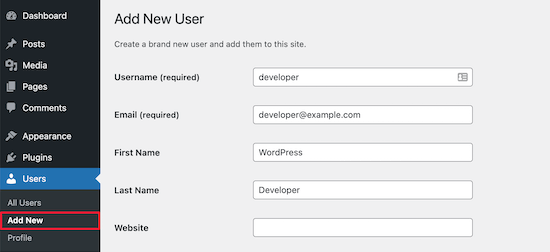
Are you looking for a comprehensive guide on how to set up and manage WordPress user accounts and permissions? Look no further! In this article, we’ll cover everything you need to know about managing user accounts in WordPress, from creating new users to assigning roles and permissions.
Introduction
WordPress is one of the most popular content management systems in the world, and it’s not hard to see why. With its user-friendly interface and powerful features, WordPress makes it easy to create and manage a website, even if you have no coding experience.
One of the key features of WordPress is its user management system, which allows you to create and manage user accounts with different levels of access and permissions. This makes it easy to collaborate with others on your website and ensure that each user has access only to the features and content they need.
Creating New User Accounts
To create a new user account in WordPress, follow these steps:
- Log in to your WordPress dashboard and click on “Users” in the left-hand menu.
- Click on “Add New” at the top of the screen.
- Fill in the required fields, including the user’s username, email address, and password.
- Choose a role for the user from the dropdown menu. We’ll cover roles in more detail later in this article.
- Click on “Add New User” to create the new account.
Assigning Roles and Permissions
WordPress has several built-in user roles that you can assign to each user account. These roles determine what the user can and can’t do on your website, as well as what content they can access.
Here are the main user roles in WordPress:
Administrator
The administrator role is the most powerful role in WordPress. Users with this role have full access to all features and content on the website, including the ability to install plugins and themes, add new users, and modify settings. For example, the owner of a website would typically have this role.
Editor
The editor role is ideal for users who need to manage and publish content on your website. Users with this role can create, edit, and publish posts and pages, as well as manage comments and categories. For example, a content manager or editor would typically have this role.
Author
The author role is best for users who need to create and publish their own content on your website. Users with this role can create and publish posts, but they can’t edit or publish other users’ content. For example, a blogger or freelance writer would typically have this role.
Contributor
The contributor role is ideal for users who need to create content for your website, but don’t have the ability to publish it themselves. Users with this role can create and edit their own posts, but they must submit them for review before they can be published. For example, a guest writer or intern would typically have this role.
Subscriber
The subscriber role is the most limited role in WordPress. Users with this role can only view content on your website and can’t create or edit any content. For example, a reader or subscriber to your website’s newsletter would typically have this role.
To assign a role to a user account, follow these steps:
- Log in to your WordPress dashboard and click on “Users” in the left-hand menu.
- Click on the username of the user you want to edit.
- Scroll down to the “Role” dropdown menu and choose the appropriate role for the user.
- Click on “Update User” to save your changes.
Managing User Permissions
In addition to assigning roles, you can also customize the permissions for each user account in WordPress. This allows you to give users access to specific features and content, while restricting access to others.
To manage user permissions in WordPress, follow these steps:
- Log in to your WordPress dashboard and click on “Users” in the left-hand menu.
- Click on the username of the user you want to edit.
- Scroll down to the “Permissions” section and choose the appropriate settings for the user.
- Click on “Update User” to save your changes.
Conclusion
Managing user accounts and permissions in WordPress is essential for ensuring the security and functionality of your website. By creating new user accounts, assigning roles, and customizing permissions, you can collaborate with others and give users access to the features and content they need. With the tips and strategies outlined in this article, you’ll be well on your way to mastering WordPress user management.